Many people still rely on emails. It is without a doubt, one of the most fundamental ways of communicating with the world. Google’s GMail service is without a doubt one of the most popular free email service right now. Fourteen years into its launch, Google has updated its email’s UI several times over the years to keep up with the trends.
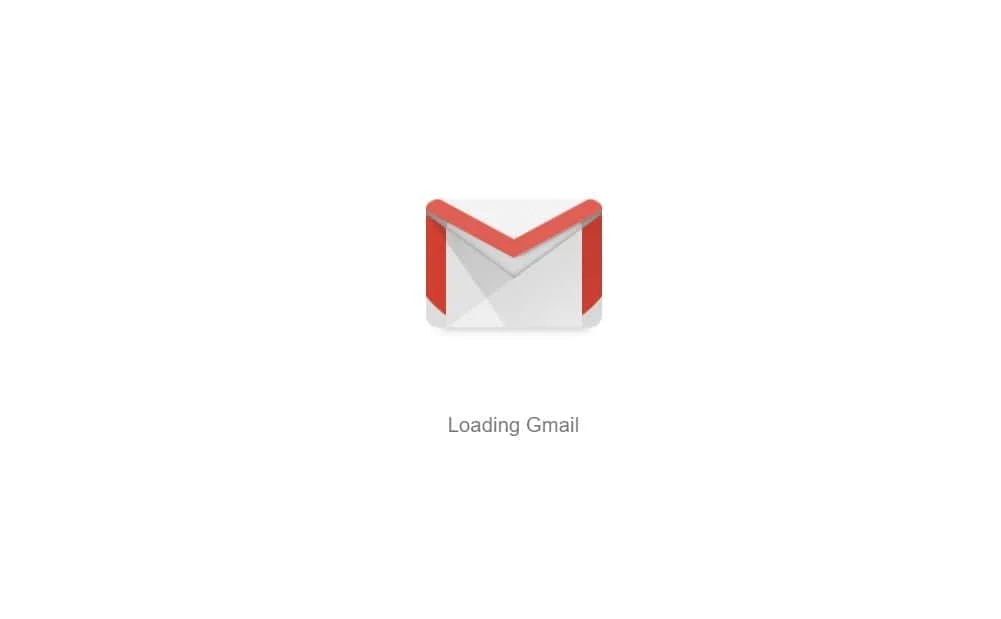
Today, Google has announced the redesign of a new Gmail UI that aims to enhance your email experience. The new redesign doesn’t only bluff some new coating on the existing UI, but also makes productivity much more easier and seamless. The design language also seems to have caught up with current trends too. Rounded icons, seamless productivity, easy to navigate options and a ton more..

Some of the most notable features introduced with the redesign is the fact that you could now find a few attachments that have been attached with an email. Alongside that, Google also introduced Smart Reply to the new redesign as well. Smart reply is a feature that has been looming on the Gmail app for quite a while that give you a few common replies to make your day easier.

Regarding private or confidential emails, Google has also added a new way for companies and users to send confidential emails with Gmail. The way how this works is by simply toggling the confidential mode. So, if banks or anyone else sends a confidential email through Gmail, you would not be able to download the attachments, forward them, print them or do anything with them. Alongside that, the sender is also allowed to set an expiry date for that email as well. This means, that the specified period of time, your email would automatically be removed.
Another noteworthy update that made its place into the redesign is the fact that untrusted emails would be much more perceivable by many users. A big red box would clearly indicate if there’s something fishy about the email.
If you’re looking to try out the new Gmail, here’s how:
- Login into Gmail
- Find and click on the Settings/Gear icon.
- Next, find the option that says “Try the new Gmail”
- Simple, you’re done!
Now that isn’t hard is it. If you’re still having issues finding the “Try the new Gmail” option, try to hang on for a while as the update is expected to roll-out to everyone in a while.





