Discord’s ability to be fully customized is one of the many reasons why it is such a great software. As a gamer, you’re probably in agreement that it’s the greatest gaming chat app available right now. Discord’s features, on the other hand, are among the best in the industry and allow you to have a flawless gaming experience.
All of the functionality you need are included in the free version of Discord, and it’s easy to use on any device. Even though it’s designed primarily for gaming, the features offered mean it’s being utilised by a wide range of groups.
Discord commands are one such feature that enhances the Discord user experience, and we’ll discuss it in this blog post. If you’re new to Discord commands or just want to brush up on what you already know, the sections that follow provide everything you need to get started. You may also download a complete list of Discord commands from this page. 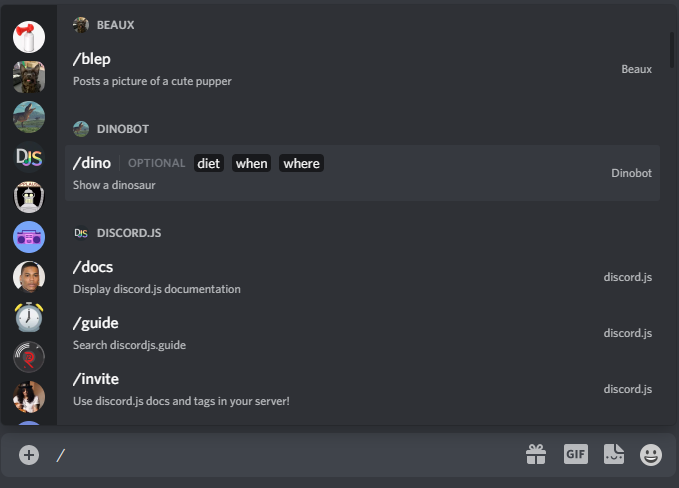
Commands in Discord are what?
A Discord command is a group of activities that just require a few words to complete. Commands, as we all know, are succinct instructions for completing a task. To send a gif, for example, you may just write ‘/giphy’ to do so and input the gif concept you have in mind, rather than entering numerous lines of code.
In order to provide you a more personalised and unique experience, Discord includes a variety of commands that are broken down into groups such as text commands, Slash commands, etc.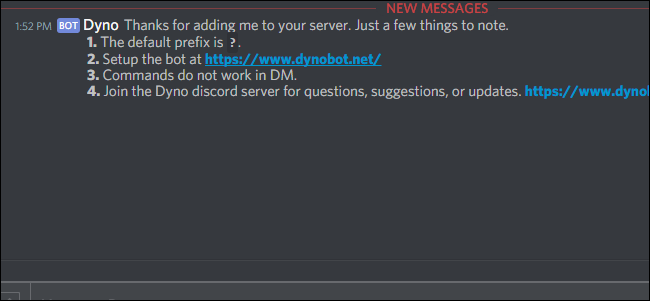
How do I use commands?
It’s easy to use Discord commands. Using the server’s text field, just enter your command. As soon as you type the slash (/) key, certain commands are automatically offered, while others need you to input the complete command yourself.
Discord commands may be used in a variety of ways to accomplish a variety of tasks while using the app. To have some fun with your server members, you may utilise commands to do so.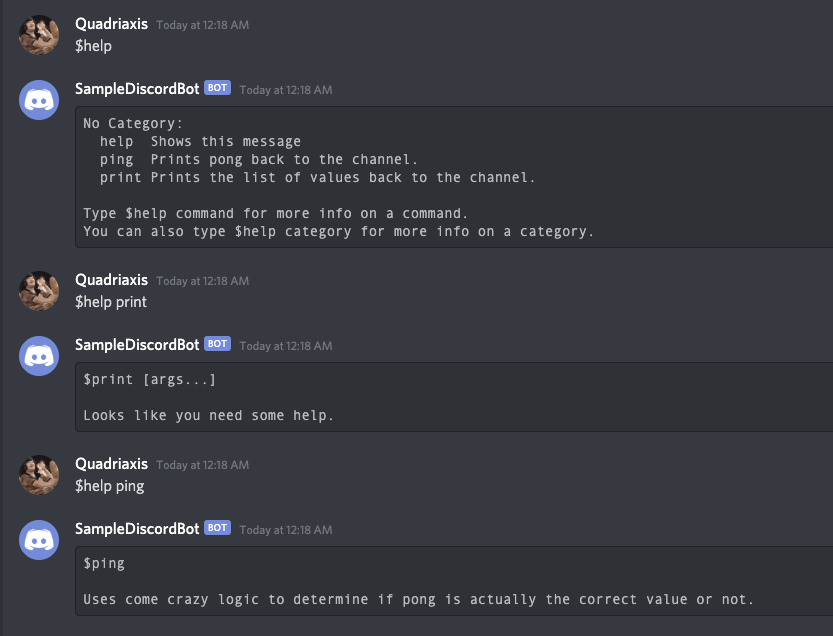
How do I use MEE6 to make my own Discord commands?
It’s best left to developers to create unique Discord commands because it needs some code.
Discord role bot MEE6 can be used to build custom commands for your server, but it’s not the only option. Keep in mind that you must be the bot’s owner or moderator in order to do so..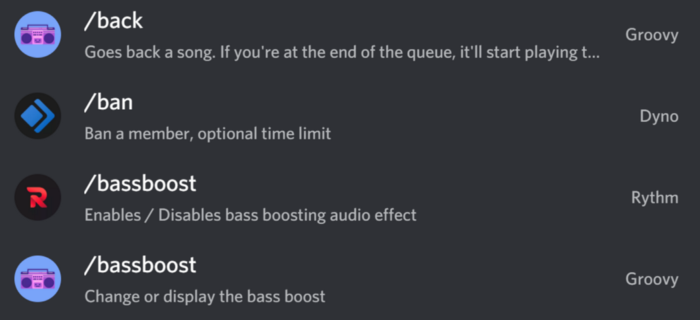
Using MEE6, create your own custom commands.
Go to https://mee6.xyz/ and click ‘Login with Discord’ to authorise the MEE6 bot on your Discord server.
You may do this by clicking on the server and selecting “Set up MEE6″ or by clicking on the server.
Verify and approve the server on the next pop-up window. This bot can generate slash instructions, as seen in the picture.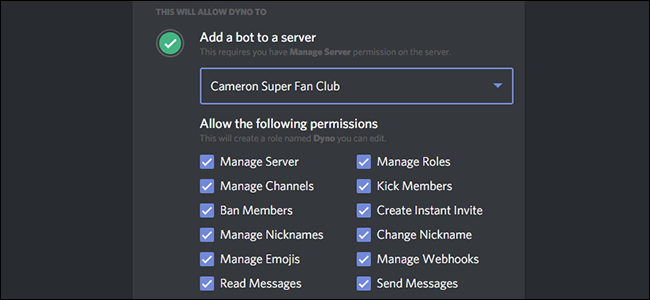
Create a new command by clicking on ‘Custom Commands’ and selecting ‘New custom command’ from the dashboard
If you want to use a template other than “Text Command,” you’ll need to upgrade to the premium edition of MEE6 to do so.
After the exclamation mark, type the command’s name in the ‘Command’ text field.
Pick an option from the ‘Action’ drop-down menu to specify what the bot should do next: answer your questions, post a message to the channel, or assign new responsibilities.
Next, decide on the format, the channel, and the content for your message.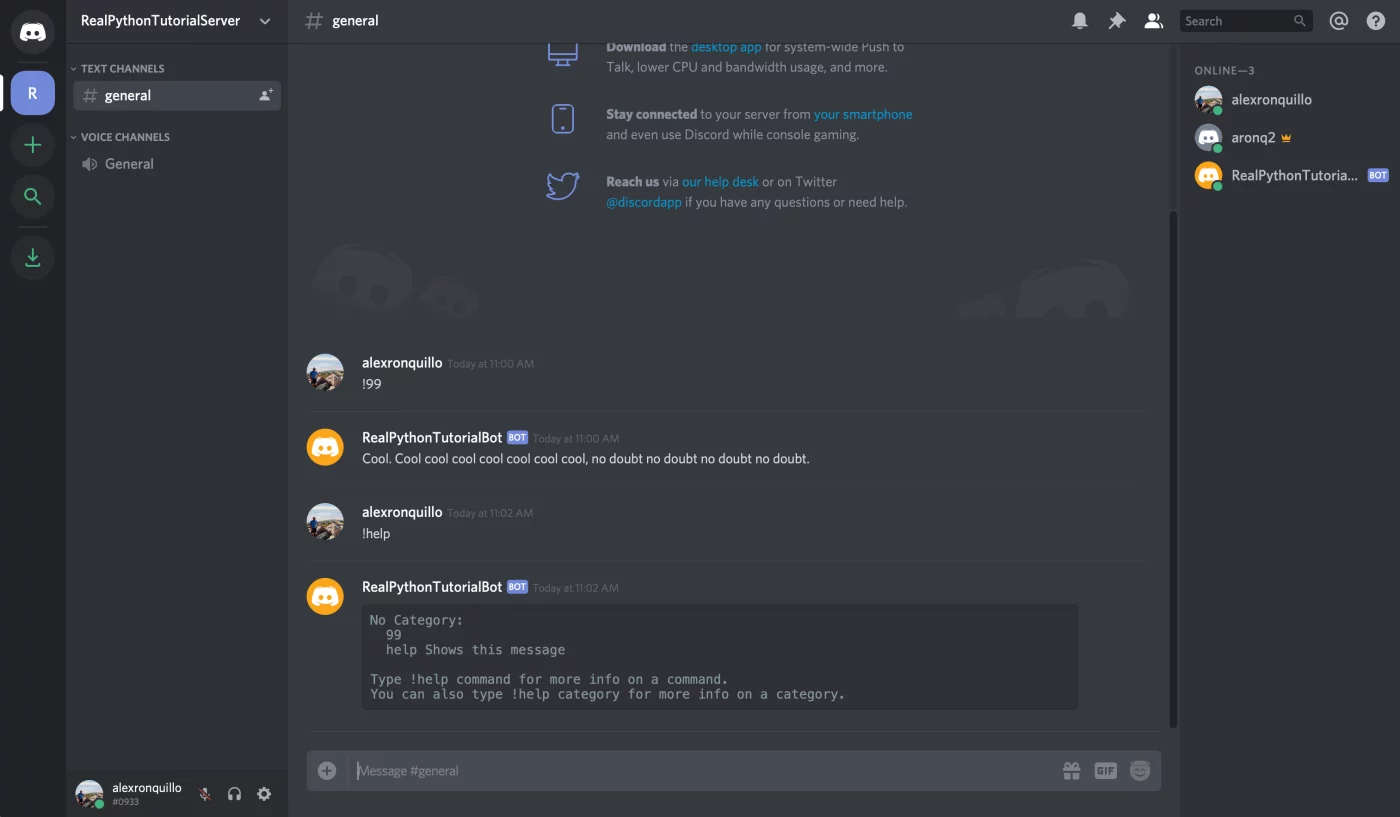
Also specify the responsibilities and permissions you want to grant or keep and set the command description, etc. as you like.
Press ‘Save new command’. You may generate up to 3 custom commands using the free version of the MEE6 bot.
Make sure to test the command on the channel of the server you’ve added it to!
Commands for the Discordbot
According to the bot shop, Discord is home to an enormous number of bots, each of which can execute a wide range of tasks. Clearly, it is not feasible to provide orders to all of the bots in this blog.
There is, however, a simple way to find out what orders each bot can do. On Dyno, for example, you can access the bot’s commands by visiting the bot’s website and clicking in Commands on the Navbar. In this section, you’ll find a handy list of all the available commands, organised by kind.
Once the bot has been uploaded to the server, you may modify its settings by visiting its dashboard and selecting “Enable or Disable Commands.” Each command has a prefix that must be entered before it can be used. It might be an exclamation mark (!), a question mark (?), etc.
We’ve collected some of the most frequently used commands from the Dyno bot, a popular Discord bot, in the following table. In other bots with a different prefix, some of these may be utilised as well.
Common Dyno bot instructions include:
The Dyno bot is a powerful Discord bot that can be used by both administrators and members of the community to do a wide range of activities.
Commands for Discord’s Chat
In your servers as well as when sending a DM to another Discord user, you may use Discord chat commands directly in the text field.
Both are acceptable.
Text instructions in Discord – type the command exactly as you see fit into the text field provided.
OR
Commands that begin with a forward slash (/) may be found in Discord’s slash commands.
Some, on the other hand, may only operate on a desktop computer and not on a smartphone or tablet.
Is it necessary to use Discord bots to issue commands?
You can utilise Discord’s built-in text and slash commands without the need for bots on your server or DMs. Sending an emoji reaction, getting IDs and correcting a typo can all be done without the need for a server-side bot.
There are a lot of useful features and instructions that may be added to your server through the use of bots. If you want to do things like establish a ‘afk’ status or kick people directly, you’ll need a bot. As a result, some bots become essential to your Discord server.
Always be Updated with us visit GeeksULTD for Real-time Updates







