Galaxy Buds Pro: Turning On Ambient Mode With One Ear
Samsung’s Galaxy Buds Pro is a powerful and versatile true wireless earbud that offers a range of features designed to enhance your listening experience.
One of the most useful features of the Galaxy Buds Pro is Ambient Mode, which allows you to hear your surroundings without having to take out the earbuds. This can be particularly helpful when you need to stay aware of your environment, such as when walking on a busy street or in a crowded public space.
While Ambient Mode is typically activated by pressing and holding the touchpad on the earbuds, there is a way to turn on Ambient Mode for just one earbud. This can be useful in situations where you need to have one ear free, such as when talking to someone or when you need to hear a sound that is only coming from one side.
Here’s how you can turn on Ambient Mode with one earbud on the Galaxy Buds Pro:
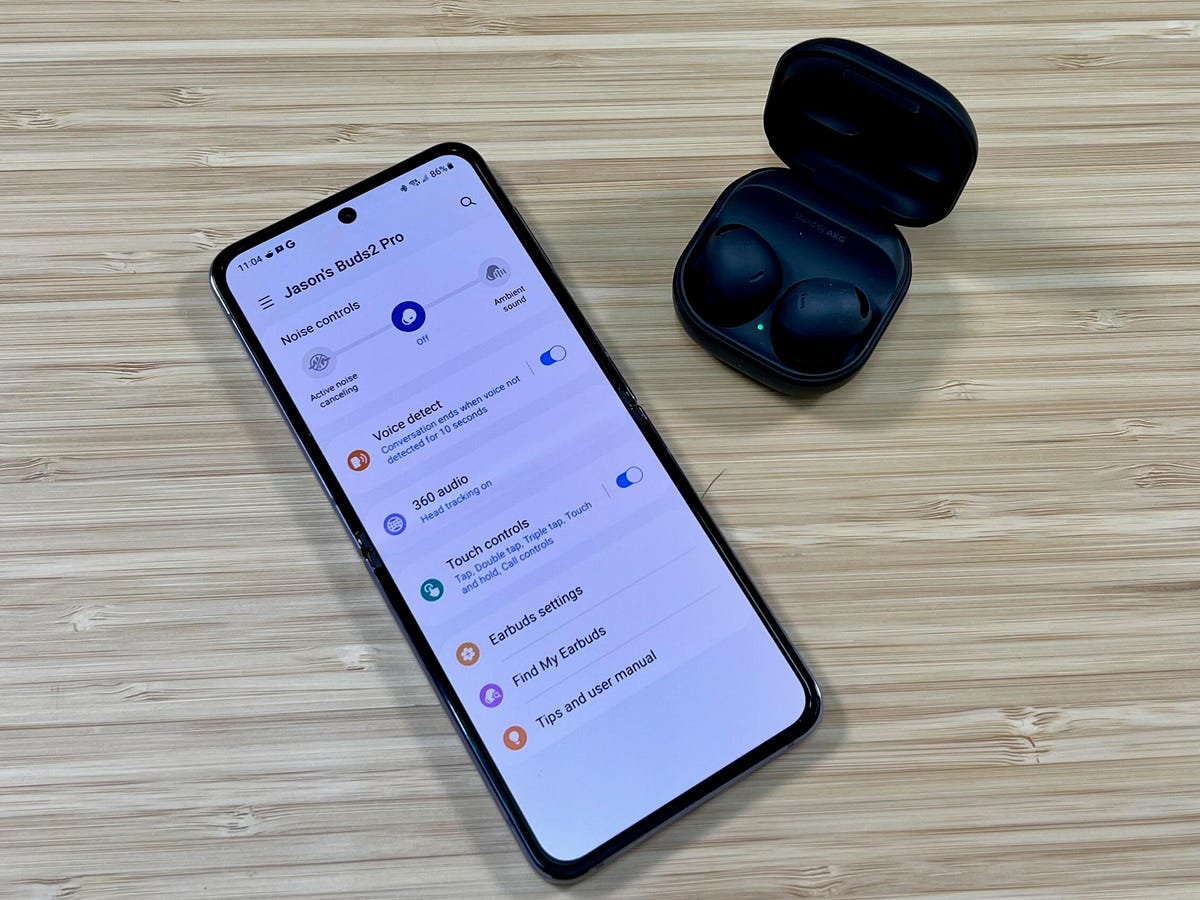
Step 1: Open the Galaxy Wearable app
The first step is to open the Galaxy Wearable app on your smartphone. This app is used to manage and customize your Galaxy Buds Pro, and it is available for both Android and iOS devices.
Step 2: Go to the Ambient Sound settings
Once you have opened the Galaxy Wearable app, go to the “Ambient Sound” section in the settings menu. In this section, you will find a number of options for adjusting the way Ambient Mode works, including the volume and sensitivity.
Step 3: Enable the “Ambient toggle Next,
you will need to enable the “Ambient Sound” toggle to turn on Ambient Mode. When this toggle is on, you will be able to hear the sounds around you through the earbuds.
Step 4: Turn on “Individual Ear Detection”
Once you have enabled the “Ambient Sound” toggle, you will see an option for “Individual Ear Detection.” This option allows you to turn on Ambient Mode for just one earbud, instead of both. To turn on Individual Ear Detection, simply toggle the switch to the “on” position.
Step 5: Put in one earbud
Once you have turned on Individual Ear Detection, simply put in one earbud and leave the other earbud out. You will now be able to hear the sounds around you through the earbud that is in your ear, while the other earbud remains inactive.
Step 6: Adjust the volume and sensitivity

Finally, you can adjust the volume and sensitivity of the Ambient Sound to your liking. You can use the sliders in the Ambient Sound section of the Galaxy Wearable app to adjust the volume and sensitivity, or you can use the touchpad on the earbuds to adjust the volume on the fly.
In conclusion, turning on Ambient Mode with one earbud on the Galaxy Buds Pro is a simple process that can be done in just a few steps. Whether you need to stay aware of your surroundings or simply want to have one ear free, this feature makes it easy to do so. So next time you need to have one ear free, be sure to try out the Ambient Mode on your Galaxy Buds Pro.
Always be updated with us visit GeeksULTD for real-time updates.






