How to Record Arm a Track in Reaper: A Step-by-Step Guide
When it comes to recording audio or MIDI in Reaper, the first step is to record arm the track. This is essentially selecting the track on which you want to record and choosing the source of the audio or MIDI. Without record arming a track, Reaper won’t know which input(s) to pull from your audio interface or MIDI sources. In this step-by-step guide, you will learn how to record arm a track in Reaper in a few easy steps.
What Is Record Arming in Reaper?
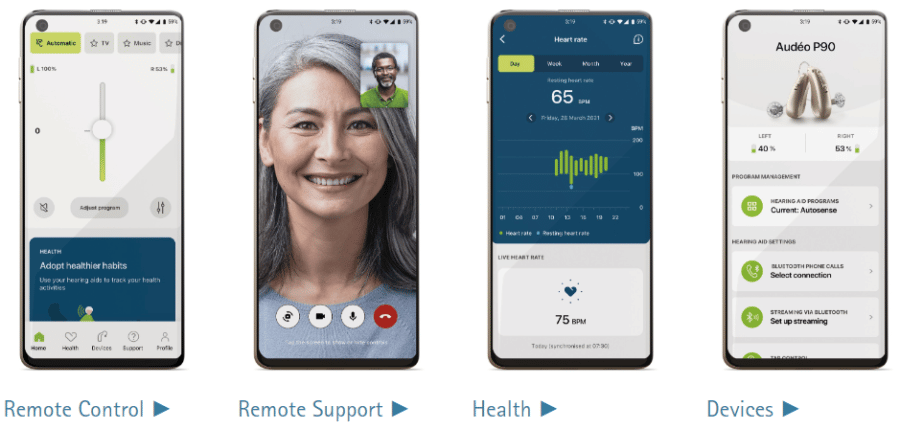
Record arming is the process of telling Reaper which tracks you want to record on. Without record arming, Reaper won’t know which input(s) to use to capture audio or MIDI. Think of record arming as a safety feature that ensures you don’t record over material on other tracks. In this section, we will cover the basics of record arming in Reaper.
Creating Tracks in Reaper
Before you can record arm a track in Reaper, you need to create a track. Creating tracks in Reaper is a straightforward process that can be done in a few simple steps. This section will show you how to create a track in Reaper.
Assigning an Input for Recording
Once you have created a track in Reaper, the next step is to assign an input for recording. By default, tracks will record from Input 1 of your audio interface. However, you can assign a different input for your track at any point as well. This section will show you how to assign an input for recording in Reaper.
Arming and Monitoring a Track
To record on a track in Reaper, you first need to arm the track. Arming a track means that you are telling Reaper which track or tracks you want to record on when you start recording. Additionally, you will want to monitor the levels of the track to ensure that you are getting a good recording. This section will show you how to arm and monitor a track in Reaper.
Monitoring Levels
In Reaper, you can open a peak watcher to monitor the levels of your track. This dialogue box allows you to specify two tracks to “watch” for levels so that you can monitor the levels of the track that is currently being recorded and the master track.
Multitrack Recording in Reaper
Reaper offers multitrack recording capabilities, allowing you to arm and record as many tracks simultaneously as needed. This section will show you how to record arm multiple tracks in Reaper.
Auto Record Arm
You can set up auto record arm so that any time you select a given track, it automatically arms itself for recording. This section will show you how to set up auto record arm in Reaper.
How to Record Arm a Track in Reaper (Step-by-Step Guide)

Now that you understand the basics of record arming in Reaper, it is time to learn how to record arm a track. In this step-by-step guide, you will learn how to record arm a track in Reaper in five easy steps.
Step 1: Select the Track to Record On
The first step in recording arm a track in Reaper is to select the track that you want to record on. This is done by clicking on the track in the track view.
Step 2: Click the ‘Record Arm’ Button
After you have selected the track, the next step is to click the ‘Record Arm’ button. This button is a circular red button with a white ring inside that is displayed on the track that you want to record on.
Step 3: Select the Input for Recording
Once you have clicked the ‘Record Arm’ button, you will need to select the input for recording. This is done by selecting the ‘Input’ drop-down menu and choosing the appropriate input from your audio interface that coincides with the source you are recording.
Step 4: Arm and Monitor the Track
After you have selected the input for recording, you will want to arm and monitor the track to ensure that you are getting a good recording. This is done by pressing ‘F7’ to arm and unarm the track, and by pressing ‘F8’ to choose your monitoring settings.
Step 5: Start Recording
Once you have armed and monitored the track, you are ready to start recording. This is done by pressing the ‘Record’ button in the transport window.
Conclusion
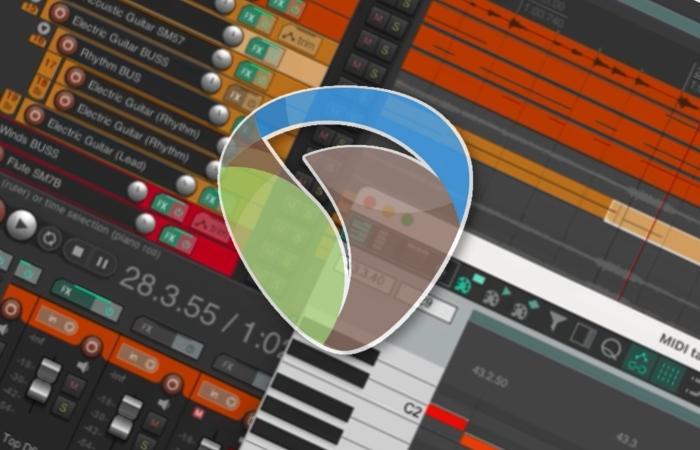
Record arming a track in Reaper is an essential step in recording audio or MIDI. With this step-by-step guide, you should now have a good understanding of how to record arm a track in Reaper. By following these five easy steps, you can ensure that you are getting a good recording every time.
FAQs

Q1: Why do I need to record arm a track in Reaper?
A1: Recording arming a track is essentially just setting up a track for recording. Without record arming, Reaper won’t know which input(s) to use to capture audio or MIDI. Think of record arming as a safety feature that ensures you don’t record over material on other tracks.
Q2: How do I assign an input for recording in Reaper?
A2: To assign an input for recording in Reaper, select the track you want to assign the input to and choose the appropriate input from the ‘Input’ drop-down menu.
Q3: Can I record arm multiple tracks at once in Reaper?
A3: Yes, Reaper offers multitrack recording capabilities, allowing you to arm and record as many tracks simultaneously as needed.
Q4: How do I set up auto record arm in Reaper?
A4: To set up auto record arm in Reaper, right-click the ‘Record Arm’ button of the corresponding track and toggle the ‘Automatic record arm when track selected’ setting near the bottom of the list.
Q5: How do I monitor the levels of my track while recording in Reaper?
A5: In Reaper, you can open a peak watcher to monitor the levels of your track. This dialogue box allows you to specify two tracks to “watch” for levels so that you can monitor the levels of the track that is currently being recorded and the master track.







