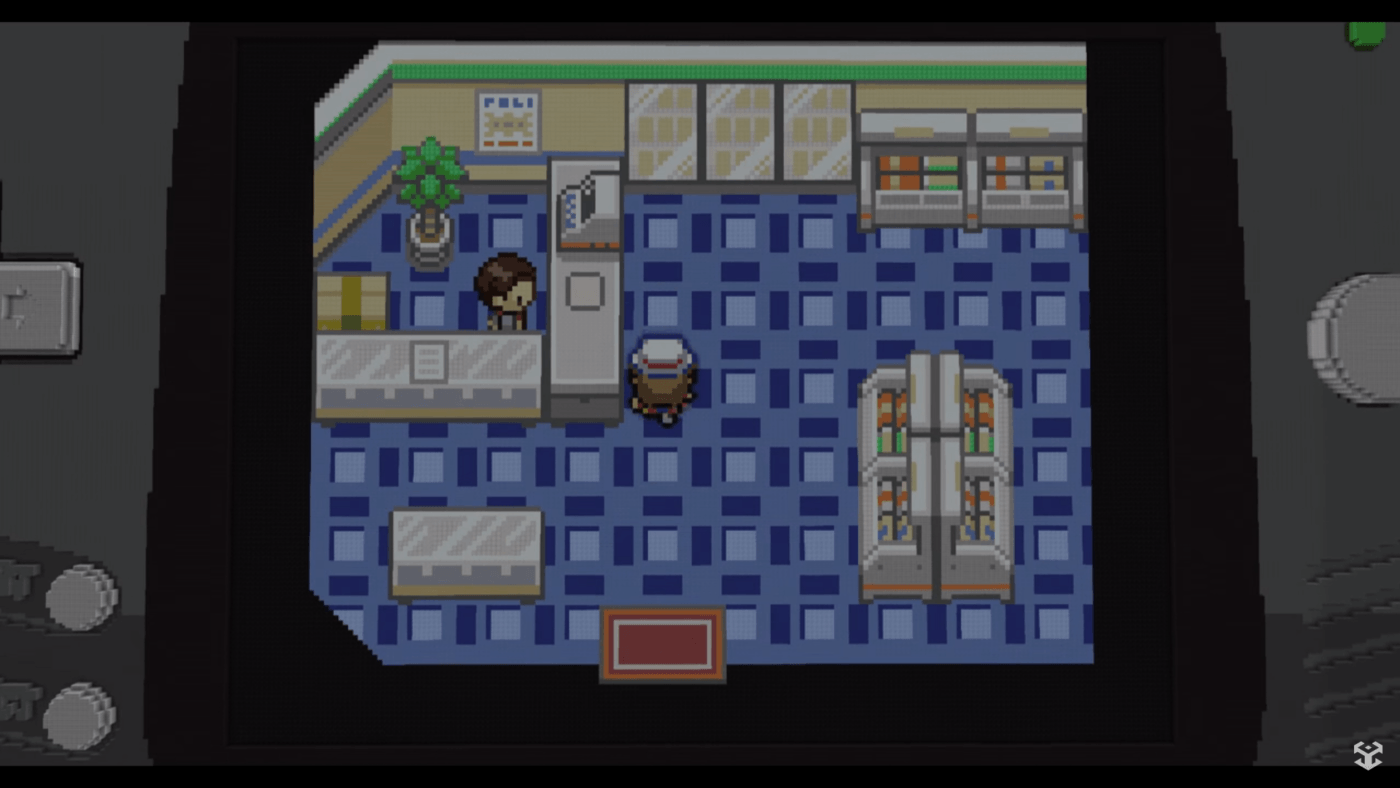The popular website Steam is where you can buy digital versions of your favorite PC games. You can just download the game to your computer instead of going to a store to buy a physical copy, which is extremely handy for most people. Despite the fact that this is a reliable platform, problems occasionally occur. In this most recent installment of our troubleshooting series, we’ll examine the Steam voice chat not functioning problem.
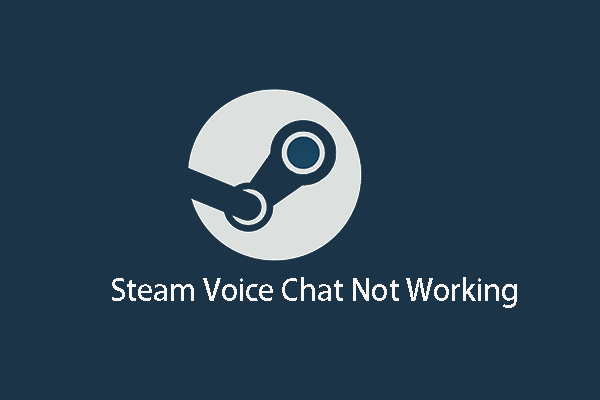
How Can I Fix The Broken Voice Chat On Steam?
Before using any of the troubleshooting techniques listed below, it is recommended that you restart your computer. This process will clean up any corrupt temporary data that could be the problem and refresh the operating system.
Check Using a microphone
Make sure you’re using the appropriate microphone by checking. This frequently occurs when you switch between the built-in microphone on your computer and the microphone on your headset. Make sure you’re using the correct microphone by checking your settings in the Steam menu.
Select Settings from the Steam menu in the menu bar after launching Steam. Look for the currently in use microphone under the Recording (audio input) device by going to Voice in the Settings menu. If the microphone you’re using is different from the one you’re using, click Change device. After selecting the microphone you’re presently using, click Set Default. Verify if the Steam voice chat problem is still present.
Verify Other Computers To See If Steam Is Signed In
This problem can also occur if Steam is installed on several computers. Change your password, then log in using the new one to be sure that only one machine is using your account. You will also be logged out of any other computers linked to your account. Verify if the Steam voice chat problem is still present.
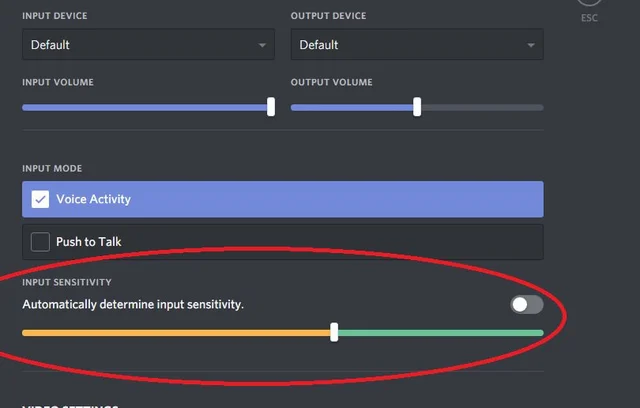
Attempt disabling audio enhancements.
By performing a right-click on the volume symbol in the bottom-right corner, choose Recording devices.
Next to your active microphone, select the Properties icon.
Make sure the Advanced tab’s Enable audio enhancements option is off.
Rebooting your computer is recommended.
Solution 2: Log out of other computers before using Steam
We’ve previously seen a connection between utilizing a single Steam account across several devices and voice chat audio issues. Our recommendation here (to sign out of your Steam account on other computers) is to remedy that issue strain if our assumptions are accurate.
Find the other computers where your Steam account is active or is being used first. It would be beneficial if you carefully considered each time you typed your Steam profile’s login information into the Steam client on a different PC.
You need to make sure and validate that the voice chat option on the Steam program on your computer is enabled after logging out of Steam on all of your other devices.
“Always be updated with us visit GeeksULTD for Real-time updates”