Alexa Not Responding? There might be a multitude of causes why Alexa and the Echo device aren’t communicating properly. A simple cause, such as an electricity or internet loss, might be the blame. It’s possible that the Echo devices aren’t correctly grouped, or that there are Wi-Fi difficulties. There might be issues with speech recognition or your Account login setup.

Whatever is causing your Alexa and Echo to be out of sync, a few simple troubleshooting procedures can have everything back in balance in no time. So without much ado, let’s get going to solve this problem. Muster along.
Why is Alexa Not Responding?
These problems can emerge for a variety of causes. It’s conceivable that the virtual assistant is having trouble understanding your orders, that your internet connection is down, or that there’s a tiny malfunction involving your Amazon Alexa-enabled gadget.
Whatever the case, you might just wish to repair the assistant and just get it operating. There are various methods and get around Alexa’s difficulties, and this tutorial will go through some of them with you.

One of the causes Alexa isn’t responding to your questions is that you aren’t calling it correctly. To get Alexa’s attention, you must utter the precise wake word.
Also, when you contact Alexa, there shouldn’t be too loud noise around you because this might lead Alexa to misinterpret what you just said.
How to Fix Alexa Not Responding Issue?
Ensure that your Echo has both internet and electricity. This is a fundamental troubleshooting technique, but it’s important to double-check. Alexa may be ignoring you due to a disconnected Echo or an internet outage.
Make sure the microphone on the Echo is switched on. If you have a strong red light loop or bars instead of just a solid blue one, the microphone is disabled. To switch it back on, tap the mic button on the device’s top. Check to see whether Alexa understands your requests.
 Check that the Alexa-enabled gadget is within the Wi-Fi range. Since your Echo is too far distant from the router, Alexa may appear to be unresponsive. Start moving it closer to the network and see if it solves the problem.
Check that the Alexa-enabled gadget is within the Wi-Fi range. Since your Echo is too far distant from the router, Alexa may appear to be unresponsive. Start moving it closer to the network and see if it solves the problem.
Modify the wake word. If Alexa and your Echo aren’t responsive, try altering the wake word to see if it brings your voice assistant and digital assistant back online.
1. Performing a Microphone Button Check
The first step will be to inspect the microphone. The gadget will not react to voice instructions if it is switched off. Check to see if the microphone’s power is turned on. All you have to do is push the power button. If it starts operating, the power light will turn on. The light is switched on if it is blue in hue. When the light becomes red, it is shut off.
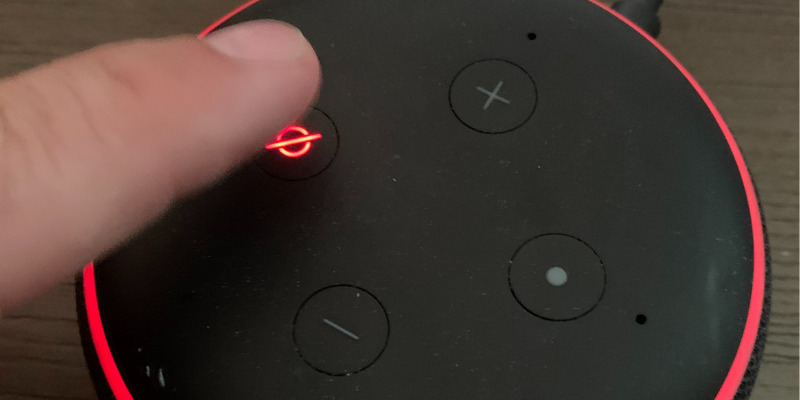
2. Perform Hard Reset of the Alexa Device
- You must inspect the underside of the Amazon Echo for the reset hole.
- Try pushing the button into the hole with any pointed item like a paper clip.
- The blue light will now change to orange light. The gadget may take some time to switch off.
- When you turn it on manually, your Alexa will back to its original factory settings.

You can quickly set it from your smartphone by using the Alexa app. If it does not function, you can use the Alexa remote to provide voice instructions.
4. Examine the Wi-Fi Network
Remember that the Echo has both internet connectivity and a power connection. You should keep in mind that if your Wi-Fi is down, Alexa will not recognize your instruction. You will need a good internet connection for this. Carefully check the router to see if anything is incorrect. We recommend that you test the connection by plugging in your smartphone and browsing the web.
5. Is your Wi-Fi overloaded?
In many circumstances, having too many devices connected to a single Wi-Fi network can cause traffic congestion and bandwidth constriction. It is suggested that you should not join the bare minimum of units to the very same Wi-Fi network for this purpose.
How to Change Alexa’s Wake Word?
If you have the Alexa Voice app for iOS or Android on your smartphone, the instructions below should enable you to alter the Echo wake word:
- On your smartphone, open the Amazon Alexa app.
- Tap Devices in the app’s bottom bar.
- Now at top of the main window, choose All Devices.

- Select your Audio device from the list that appears on your screen.
- Scroll down to the General section on the device screen. Click the Wake Word choice here.
- Close the app after selecting your desired voice command from the list.







