When you use Find My iPhone on an iPhone that is running the most recent version of iOS, the steps in this post will show you how to hide your exact location. How to quickly freeze your location in the Find My iPhone or Find My app can be found here.
Doesn’t want your location to be shown on Find My iPhone but doesn’t want to stop using the app? If that is the case, you can simply fake your location or freeze it on Find My iPhone.
Freezing Location on Find My
There are numerous scenarios in which you might need to freeze or impersonate your iPhone’s current location.
You can disable some of the built-in settings on your iPhone to stop sharing its current location, but there is no native iOS application that can do so.
There are a number of ways to freeze a location on Find My iPhone. You can do this by completely turning off your location or by keeping it on but telling the app that your current location is unknown.
The Find My iPhone app won’t update when your Find My iPhone location is frozen, so your exact location won’t be known or found.
You can refer to the following instructions if you’re new to iOS and need some guidance on how to freeze your location on the Find My iPhone or Find My app.
Different Ways to Freeze Location on Find My iPhone
While there is no native iOS app specifically designed to block the iPhone’s location, you can disable location sharing on your device by configuring and managing a few relevant settings.
Simply turn off your iPhone’s location services to ensure that no one else will be able to see or know where you are. Your device will no longer, even temporarily, share your location with apps and online services like the Find My iPhone application.
To set up your iPhone’s location settings, simply follow these steps at any time:
Step 1: To get started, go to the iOS Settings menu. To start the app, simply tap on the Gear/Settings icon from the Home screen or Apps Library.
Step 2: Tap Privacy after scrolling through the settings menu. Doing so displays additional features and options that are pertinent.
Step 3: To continue, toggle the Location Services switch OFF before tapping Location Services.
Step 4: To confirm, read the pop-up message and tap Turn Off.
This should turn off your iPhone’s location services, preventing apps like Maps from using your location.
Since having access to your location may not work as intended with some features, this is only considered a temporary solution.
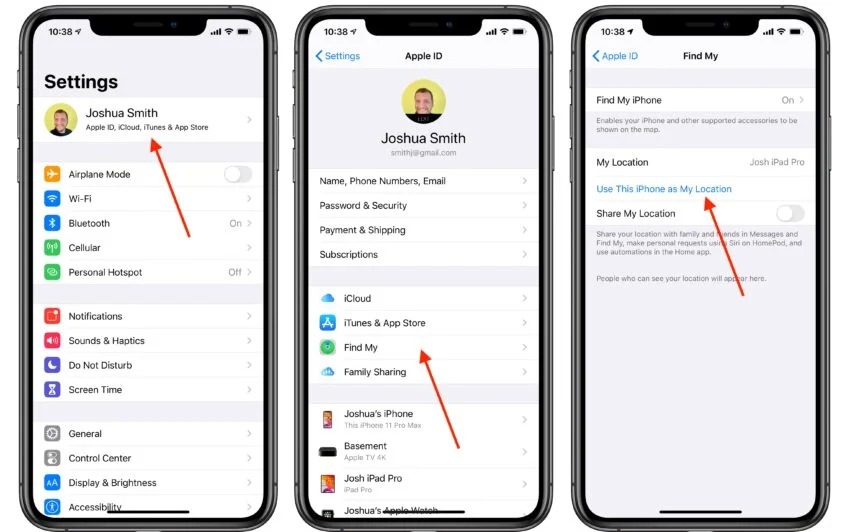
Stop Sharing Location in the Find My app
Your iOS device will no longer share your current location in the Find My app if you follow the steps below.
Step 1: Open the settings menu for iOS.
Step 2: Tap Privacy after scrolling down the Settings app menu.
Step 3: To continue, select Location Services from the menu that follows.
Step 4: Tap Share My Location, then toggle, on the subsequent screen to disable Share My Location.
If you think someone might have access to your Apple ID, you can also temporarily disable (turn off) the Find My iPhone app.
If you want to disable Find My iPhone, you’ll be required to enter your Apple ID password. You should have this information ready by then.
Stop restricting who can access Find My Location
You can configure the Find My settings to set exceptions for a specific person if you want your location to be visible in the Find My app only to that person.
The process is as follows:
Step 1: Launch the Find My app.
Step 2: Choose the People tab.
Step 3: In the Find My Friends app, select the person you don’t want to see or know your current location.
Step 4: Tap Stop Sharing My Location on the menu that comes after.
If you stop sharing your location with that person in Find My, they won’t be notified, but they won’t be able to see you on their friend list.
Simply deactivate the Stop Sharing My Location switch to reactivate location sharing. That person will be notified that you have begun sharing your location with him or her.
Putting your iPhone in Airplane Mode is yet another modification. When airplane mode is enabled, all wireless services and features are disabled, preventing Find My iPhone from updating and functioning as intended. Consequently, Find My iPhone’s current location is paused.
You can freeze your location on your iPhone using third-party applications in addition to the built-in settings. Just make sure you use a reputable app to protect your privacy and safety.
Dr. Fone – Virtual Location for iOS, iMyFone AnyTo, iTools, and 3uTools, to name a few, are among the tried-and-true applications that are suitable for this purpose.
You can get these apps on your device for free or pay a one-time fee to install them.
On Find My iPhone, you can freeze your location in this manner.
Keep an eye on this website for more in-depth iOS tutorials and troubleshooting guides. Alternatively, you can view the more in-depth tutorials and troubleshooting videos, including those for more recent iOS devices, on this YouTube channel.







