Face ID and Touch ID are excellent security features available in Apple iPhones. However, you must take further measures to ensure that your iPhone remains concealed from inquisitive eyes.
Make sure that the iPhone’s security settings are properly configured. It’s not enough to use Face ID and Touch ID to access your Gmail account, Facebook page, or browser. Despite Face ID’s security measures, some applications may still be opened without even unlocking the iPhone. For instance, one can reply to a message without ever having the unlock the phone.
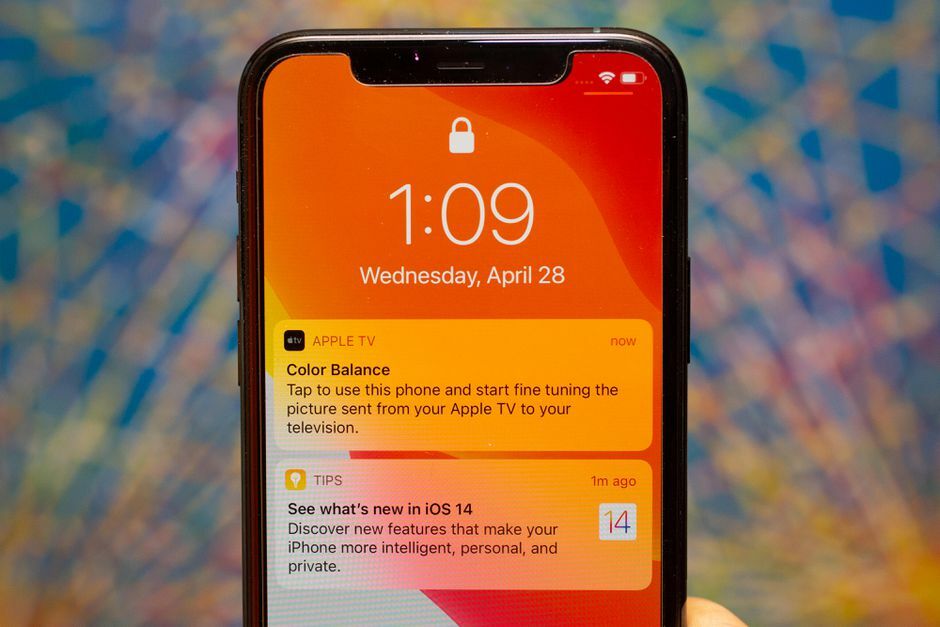
As a result, iPhone owners must make the necessary modifications to their device’s security settings.
Change these security settings to keep your iPhone HIDDEN
Here’s how to keep your applications and data safe from prying eyes on your mobile device.
Don’t show notification on the lock screen
Face ID is a popular way for iPhone users to lock and unlock their phones, however, even when the phone is locked, alerts continue to appear and to your surprise, anyone has access to this.
It is possible, however, to safeguard your information by altering the phone’s settings so an iPhone alert or email on a locked phone does not expose its contents, and thus the contents remain concealed or hidden.
This will prevent snoops from looking through your private emails and texts, of course.
Here’s how to do it:
- Select Notifications from the Settings menu.
- When the app is unlocked, you may choose to show previews, or you can choose to hide them.
- As soon as you’ve saved the alterations, you’re good to go.
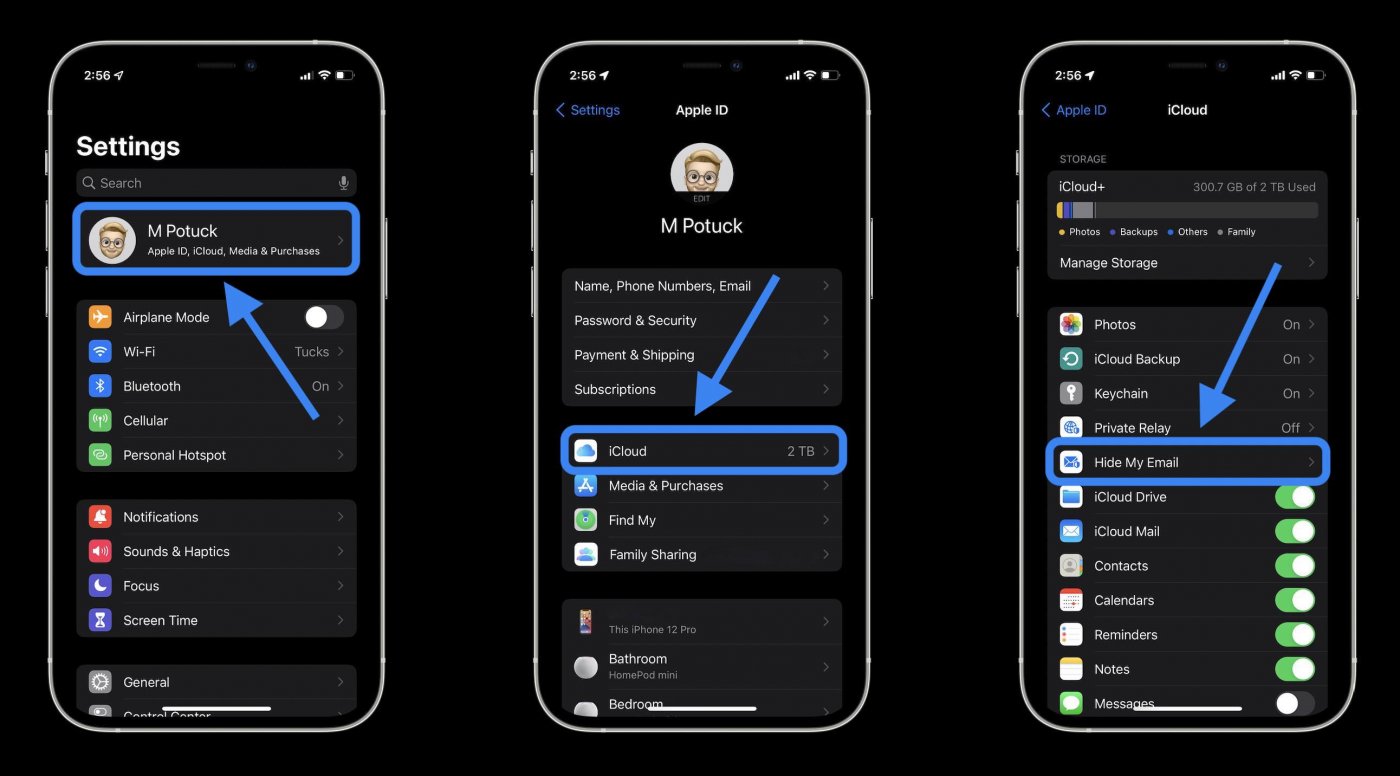
Limit activities on your locked iPhone or iPad
Turning them off will prevent your content and apps from appearing on the locked screen. Here are the easy procedures you need to follow to secure your iPhone:
- Open your iPhone settings.
- Select Passcode, and Face ID/Touch ID
- Scroll down to the ‘Allow Access When Locked’ box and input your passcode.
- The Control Center, Wallet, and Siri, among other options, will be listed for you to choose from.
- Select any function you don’t want to appear on the locked screen and disable it. You don’t need to unlock any of the phone’s features when the switch is in the on position.
- Save your work and then exit out of this window.
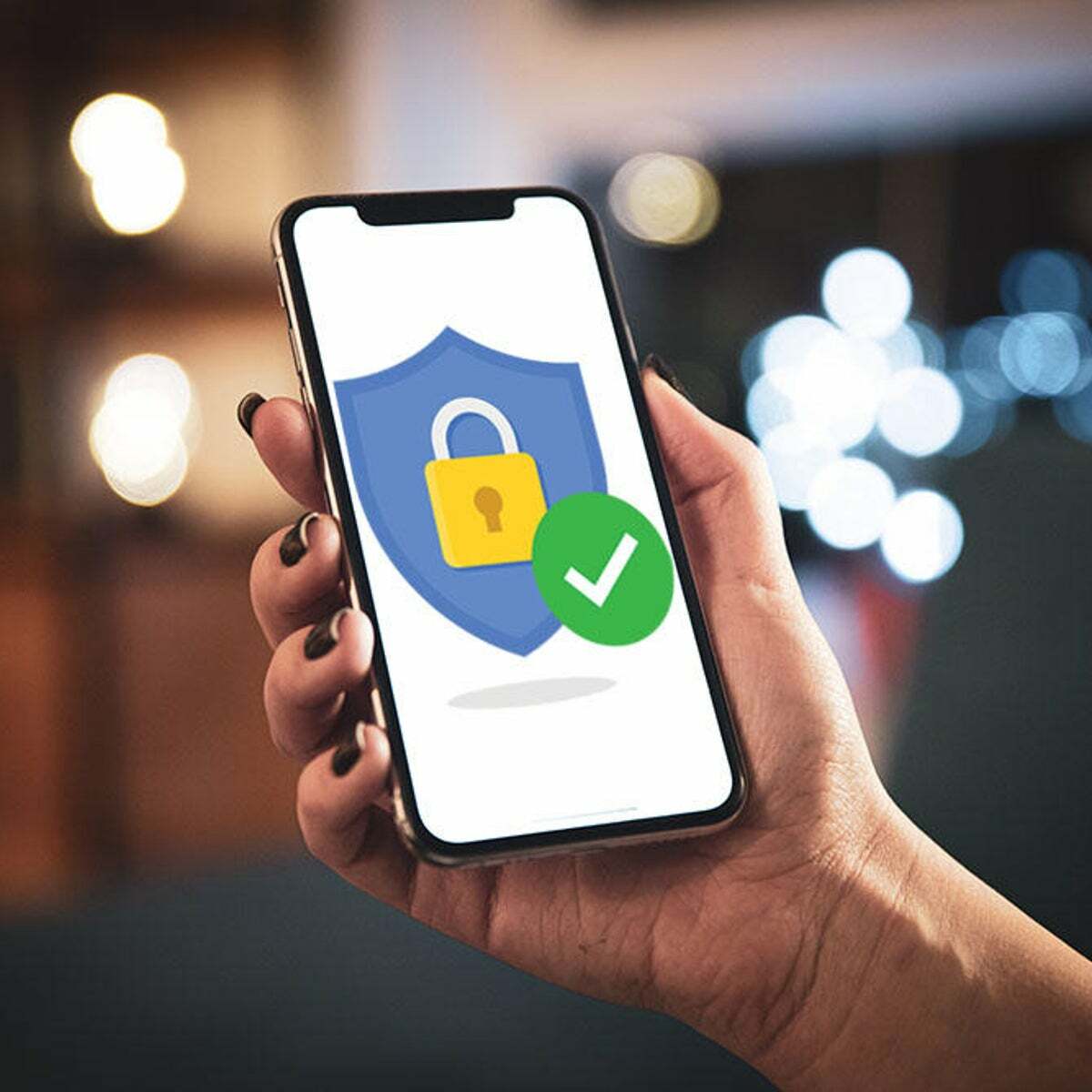
It’s also available in Privacy to view which applications have permission to use your phone’s sensors (such as the microphone and camera). To check which applications you’ve granted each permission to, select each choice and withdraw access if necessary. Rest easy, your iPhone is now secured and its contents are hidden.







